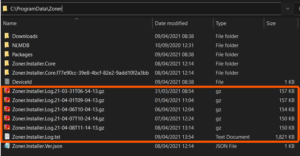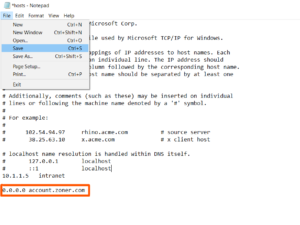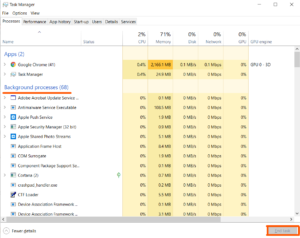You want to enhance your photos, you choose the perfect tool for it, you run the installer, and ouch… Let’s fix this little problem together.
Could not load installer.
The downloaded files could not be decompressed.
Unknown installation error.
Unknown installer version or damaged installer.
Your computer does not meet the minimum system requirements.
Access to the “Packages” folder was denied.
Path to server not found.
Background tasks are keeping the installer from completing.
Could not import settings.
Could not load installer.
We regret this unexpected error that has halted the installation of Zoner Photo Studio X. To complete the installation successfully, please take the following steps:
- Restart the computer.
- Re-download the installer from here, uninstall the Zoner Photo Studio and start the installation again.
- Check your antivirus app (e.g. Trend Micro), firewall, or company firewall. It can block communication with the download server, try disabling it temporarily.
If the problems with completing the installer continue, please fill out the form at the bottom of this page.
The downloaded files could not be decompressed.
We regret this unexpected error that has halted the installation of Zoner Photo Studio X. To complete the installation successfully, please take the following steps:
- Restart the computer.
- Re-download the installer from here, uninstall the Zoner Photo Studio and start the installation again.
- Check your antivirus app (e.g. Trend Micro), firewall, or company firewall. It can block communication with the download server, try disabling it temporarily.
- For the installation to start, please make sure that the ZSP X installer was downloaded to DOWNLOADS and is called zpsx.exe.
If the problems with completing the installer continue, please fill out the form at the bottom of this page.
Unknown installation error.
We regret this unexpected error that has halted the installation of Zoner Photo Studio X. To resolve this specific installation error, please contact support@zoner.com and attach a copy of the installation log, which you will find at C:\ProgramData\Zoner\Zoner.Installer.Log.txt. Please also send all the .GZ files in the C:\ProgramData\Zoner folder.
Click photo to zoom in
Unknown installer version or damaged installer.
We regret this unexpected error that has halted the installation of Zoner Photo Studio X. To complete the installation successfully, please take the following steps:
- Restart the computer.
- Re-download the installer from here, uninstall the Zoner Photo Studio and start the installation again.
If the problems with completing the installer continue, please fill out the form at the bottom of this page.
Your computer does not meet the minimum system requirements.
Thank you for your decision to use Zoner Photo Studio X. Your installation could not be completed, because your computer does not meet the minimum system requirements..
To run Zoner Photo Studio X smoothly, please consider upgrading your computer.
Zoner Photo Studio X can be installed on Windows 10 and newer.
Access to the “Packages” folder was denied.
We regret this unexpected error that has halted the installation of Zoner Photo Studio X. To complete the installation successfully, please take the following steps:
- Restart the computer.
- Re-download the installer from here, uninstall and start the installation again.
- Check your antivirus app, firewall, or company firewall. It can block the communication with the folder C:\ProgramData\Zoner\Packages – please disable it temporarily.
If the problems with completing the installer continue, please fill out the form at the bottom of this page.
Path to server not found.
We regret this unexpected error that has halted the installation of Zoner Photo Studio X. To complete the installation successfully, please take the following steps:
- Restart the computer.
- Re-download the installer from here, uninstall and start the installation again.
- Temporarily disable your antivirus app, firewall, company firewall and VPN. They can block the communication with the server.
- Check if you are connected using a proxy server; if so, disable it temporarily.
- Open Notepad as an admin and with it, open the “hosts” file found in this directory: C:\Windows\System32\drivers\etc.
- Delete “0.0.0.0 account.zoner.com” if it’s there and save the file.
- After that, it will be possible to activate your Zoner Account and proceed with the installation.
Click photo to zoom in
If the problems with completing the installer continue, please fill out the form at the bottom of this page.
Background tasks are keeping the installer from completing.
We regret this unexpected error that has halted the installation of Zoner Photo Studio X. To complete the installation successfully, please take the following steps:
- Restart the computer.
- Re-download the installer from here, uninstall and start the installation again.
- Check your antivirus app, firewall, or company firewall. It can block communication with the download server. If yes, please disable it temporarily.
- Stop any printer/scanner software.
- If some of the following files are not running in the background, stop them:
ZPS, ZPSTray, ZPSHost, VideoFrameServerNG, MediaServer - If this folder(or any subfolder) is open in File Explorer, close it: C:\Users\__\AppData\Local\Programs\Zoner\ZPS X
Click photo to zoom in
If the problems with completing the installer continue, please fill out the form at the bottom of this page.
Could not import settings.
We regret this unexpected error that has halted the installation of Zoner Photo Studio X. To complete the installation successfully, please take the following steps:
- Restart the computer.
- Re-download the installer from here, uninstall and start the installation again.
- Check your antivirus app, firewall, or company firewall. It can block communication with the download server. Please disable it temporarily.
- Stop any printer/scanner software.
- The issue is prevented when you unselect “Import settings from the previous version” during the installation setting, however, it will require you to build the Catalog from the scratch.
If the problems with completing the installer continue, please fill out the form at the bottom of this page.
|
|